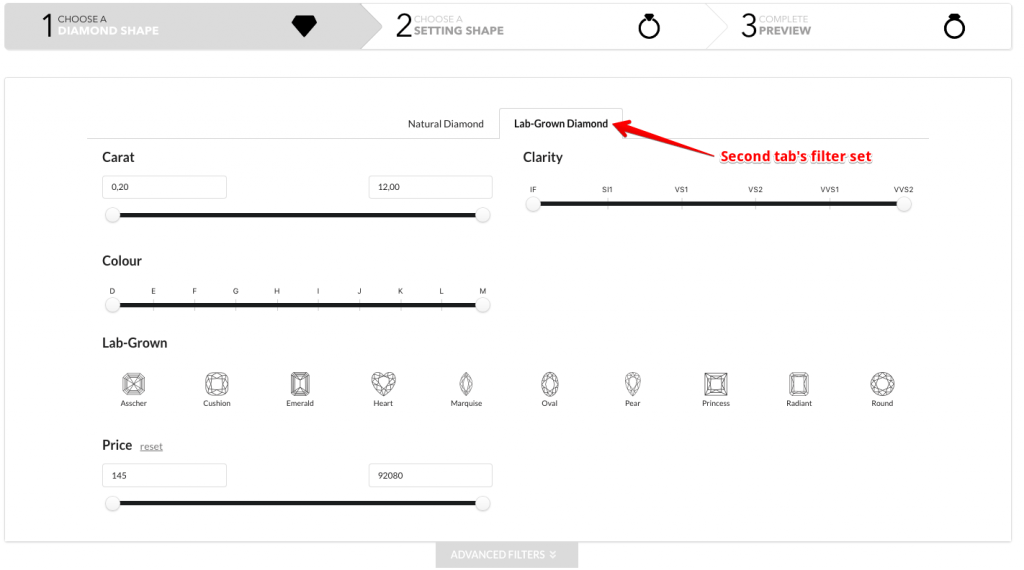Filter Configuration #
Woo Choice Plugin provides advanced and deeply customizable filters, make use of the configuration options provided below to achieve your requirements.
Filter Status #
In case you want to use built-in left bar filters of WooCommerce then disable this option. Once this is disabled the horizontal filters will not render on pages of the pair builder process.
Admin Panel #

Output #

Admin Panel #

Output #

Price filter’s column width #
This field controls the width of the price filter area, this field is added here because the price filter is rendered from woo db so in our filters list there is no entry for price filter.
Alternate Ticked Slider Widget #
For sliders used in filters there is an alternate style option available, enable this switch to enable the alternate style.
Numeric Filter Separator #
If you want to use a specific numeric separator for numeric values (like comma(,) or decimal(.) useD to separate values. For example in this number (.) is used as the separator, 1,000.21 (.) decimal is used as separator).
Admin Panel #

Output #

Slider Options Text Limit #
Using this field you can truncate longer option texts that are displayed for filters of input type slider. The maximum number of characters that will be displayed on your website filters depends on the integer value you set on this field.
Wrap icon filter label #
If you enable this field then it will allow wrapping icon and long label for selected filter on the front-end.
Word Wrap Icon Filter Labels #
Using this field you can limit the number of words that are displayed on icon filters, it is sometimes useful to keep it visually appealing. Specify the integer value to set the word limit.
Show Apply Filters Button #
If you enable this field then the ajax search on each change of filter will not be executed but will be only on clicking of the Apply Filters button. This might be useful if your website has many filters and website customers would normally apply many filters at once.
Show Reset Filters Button #
If you enable this field then it will display the Reset Filters button.
First Category #
1. Hide Price Filter #
If you enable this field then it will hide the Price Filter for the First Category on the Front-end.
2. Display Order #
This field will help you set the display order of the price filter with regard to other filters.
Admin Panel
#

Output #

Second Category #
1. Hide Price Filter #
If you enable this field then it will hide the Price Filter for the Second Category on the Front-end.
2. Display Order #
This field will help you set the display order of the price filter with regard to other filters.
Prefix currency symbol for price filter #
Value in this field will be applied as currency to prices. For example, $ in the price value $100.
Admin Panel #


Output #
Postfix currency symbol for price filter #
Value in this field will be applied as a suffix after price value. For example, 100 USD, 100 INR.
Advanced Setting #
Two tabs setting #
Enable Two Tabs #
If you enable this field then it will enable two tabs for filters for the First Category in the pair builder process, e.g. First Category for ring builder is normally Diamond, so you may like two tabs like “Natural Diamond” and “Lab Grown Diamond”.
Select the first tab’s filter set #
Using this field you can specify which group of filters should be displayed on the first tab. Select the filter set of your choice, you can create new filter sets from the Filters => Filter Sets tab.
Category for First Filter Set #
Root category for First Tab’s Filter Set. Specifying the Root Category is necessary for the functioning of the filters in the tab.
Admin Panel #
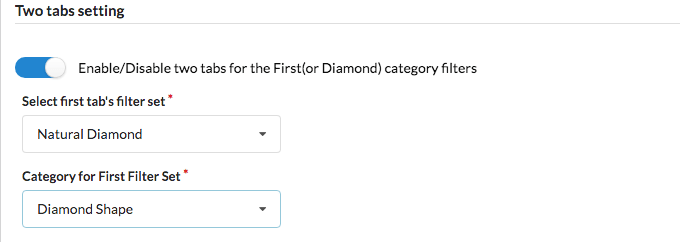
Output #
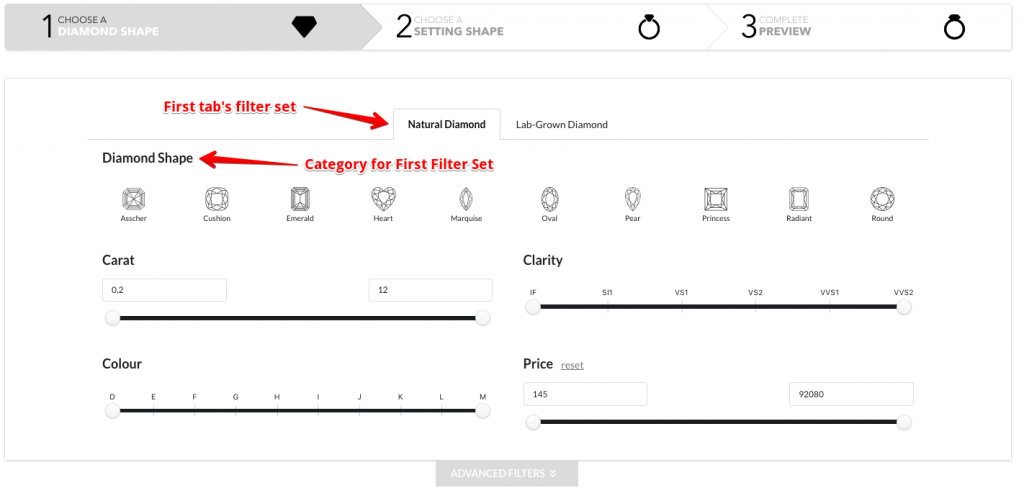
Select the second tab’s filter set #
Using this field you can specify which group of filters should be displayed on the second tab. Select the filter set of your choice, you can create new filter sets from the Filters => Filter Sets tab.
Category for Second Filter Set #
Root category for Second Tab’s Filter Set. Specifying the Root Category is necessary for the functioning of the filters in the tab.
Admin Panel #

Output #